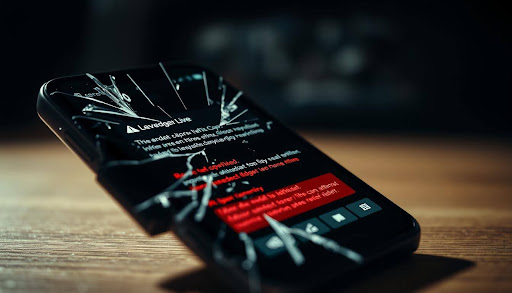When your Ledger Live app crashes, it might stop a trade or balance check at a bad time. This guide offers steps to fix it quickly and safely. It is for people in the United States who use a secure crypto wallet every day.
Ledger Live connects with Ledger Nano S Plus, Nano X, and Nano S. It’s a place where you can manage your cryptocurrency. You can see your portfolio, send and get funds, track prices, and stake assets. It lets you lock the app with Face ID, a fingerprint, or a passcode. Plus, it keeps all data traffic secure with SSL encryption.
Your keys stay safe because of hardware-level authentication. When using the app, you confirm actions on your device and enter a PIN on your Ledger, keeping private keys offline. Even if the app stops working or won’t open, your crypto is safe. You can get back into your accounts later using your 24‑word recovery phrase and standard paths.
Crashes can happen for a few reasons like outdated firmware, a faulty cable, not enough storage, or a glitchy app version. Most problems are easy to fix by clearing the app’s cache or reinstalling it. You will also find advice on how to keep your portfolio updated across different operating systems. Plus, ways to make Ledger Live your go-to for tracking your crypto investments every day.
Always use Ledger.com for downloads. Keep your firmware and app current to avoid risks. And stay away from public Wi‑Fi. Doing these things will reduce the chance of phishing attacks and keep the app running smoothly.
Key Takeaways
- Ledger Live is the official cryptocurrency management platform for Ledger hardware wallets.
- App crashes don’t expose private keys because they remain offline on the device.
- Biometrics, PIN confirmation, and SSL encryption protect access and transactions.
- Most crashes resolve with cache clearing, updates, or a clean reinstall.
- Keep firmware and the app current; avoid public Wi‑Fi to reduce security risks.
- Portfolio syncing across desktop and mobile preserves privacy and control.
- Use Ledger Live as a reliable crypto investment tracker for real-time monitoring.
Understanding the Ledger Live App and Its Functions
Ledger Live secures everyday crypto activities. It lets you see and move assets. Your Ledger device holds the private keys. You control your digital money, not relying on the internet or others.
What is Ledger Live?
Ledger Live works with Ledger Nano wallets. It checks if the device is real and approves actions. You can look at balances, send or receive money, and handle NFTs securely.
Key Features of Ledger Live
- Every transaction needs hardware approval and button confirmation.
- It has biometric and passcode security on mobile, and desktops use a password.
- The app uses SSL encryption to safely talk to blockchain nodes.
- After logging in, add accounts, stake Ethereum, Solana, or Tezos, and discover Web3.
- Works on Android, iOS, Windows, macOS, and Linux. Easily move accounts with your recovery phrase.
This app keeps your digital money safe and easy to manage. You can use it on different devices without worry.
The Importance of App Stability
App stability is vital for managing money safely. Crashes can mess up transactions. Usually, resetting or reinstalling the app helps.
A stable app is more secure. Frequent updates fix bugs and protect your data. With Ledger Live, everything stays safe and in order.
Common Causes of Crashes in Mobile Apps
Mobile apps can crash when hardware, software, and the network don’t get along. This is really common for apps that track your cryptocurrency in real time, like Ledger Live. If there’s a small mismatch or your device is full, the app might start crashing.

Device Compatibility Issues
Some crashes happen because of differences in OS versions, old phone software, or issues with Bluetooth. For iOS and Android users, having the wrong Bluetooth setup can cause problems with connecting a Nano X, making Ledger Live freeze during checks.
If the hardware wallet isn’t recognized or doesn’t pass checks, it might stop responding. Keeping your firmware and app updated helps avoid these issues. This makes tracking your crypto assets smooth on modern platforms.
Software Bugs and Glitches
Sometimes, you might see the app freeze when you’re logging in, syncing your portfolio, or verifying your device. You might also find it shutting down unexpectedly when you try to use certain features.
Fixing or refreshing damaged files can get things back to normal. After fixing these issues, Ledger Live will work well again. It’ll keep tracking your crypto securely across different accounts.
Insufficient Storage Space
Not having enough storage can stop the app from saving data correctly, update security settings, or sync blockchain info. This can make the app unstable and cause it to close suddenly.
But if there’s enough room, Ledger Live can work without problems. It’ll keep your crypto tracking up to date and secure on your platform.
- Old data from previous installs might cause the app to crash.
- Changing passwords from desktop to mobile can sometimes cause issues.
- Weak networks, especially public Wi-Fi, can lead to connection timeouts.
Step-by-Step Troubleshooting Guide for Ledger Live
When Ledger Live stops working or closes on your phone, try these quick steps first. They help keep your crypto wallet safe. They also make sure your balances and device stay correct and connected.
Restarting the App
Close Ledger Live on your iPhone or Android, then open it again. This can fix issues like your device not showing up, fingerprint login problems, or secure connections failing.
Next, link your Ledger device with a USB or Bluetooth if you have the Nano X. Put in your PIN and check in the app to reconnect your crypto wallet and account tool safely.
Clearing Cache and Data
To stop the app from freezing or crashing, clear its cache. This solves problems caused by bad files. It allows Ledger Live to start fresh and safely connect to the internet again.
You’ll need to use your phone’s fingerprint or passcode again. Do not put your 24-word backup phrase in the app. Keep it safe offline with your hardware wallet to protect your crypto wallet.
Reinstalling Ledger Live App
If the app keeps crashing, remove it and download the latest version from official stores. This gives you new updates and fixes. When you reinstall, you’ll add your accounts back without risking your backup phrase.
Update your Ledger device’s software before reconnecting. This makes sure the app knows it’s real. If it doesn’t connect, try another USB cable or change the port on your computer. Or, re-pair Bluetooth on a Nano X. Always check if your system can run the app, ensure there’s enough storage, and avoid using public Wi-Fi to keep your crypto tools working well.
Preventive Measures for Future Crashes
Treat Ledger Live as key financial software. It is essential. Good habits can make a big difference. Aim to maintain smooth operation, enhance security, and ensure ease of access. This way, your crypto portfolio remains up-to-date and accessible anytime.
Regular Updates and Maintenance
Always install the newest Ledger Live update. It includes stability and security improvements. Also, update your Ledger device’s firmware for accurate checks. If the app is slow or graphs lag, clear the cache. Make sure there’s enough storage for your app to operate efficiently.
Best Practices for Mobile App Usage
Download the app only from Ledger.com or official stores. Use biometric unlock and a strong passcode for safety. Avoid using public Wi-Fi to keep your connection stable and secure. For Nano X users, ensure Bluetooth is always current and working well. Keep your 24-word recovery phrase safe and never enter it into the app. Only confirm important actions directly on the device for secure crypto management.
Contacting Support for Persistent Issues
If problems persist, check Ledger’s updates and how-to guides. Report detailed issues like “device not recognized,” verification freezes, or crashes on startup after an update. Be ready with information like app version, mobile OS, device type, and steps you’ve already taken. Support might suggest trying a new cable or port, reconnecting Bluetooth, or resetting your account to fix your crypto tracker and keep your digital funds in clear view.
FAQ
What is Ledger Live?
Ledger Live is the official tool from Ledger for managing cryptocurrencies with Ledger Nano S Plus, Nano X, and Nano S wallets. You can check your crypto portfolio, follow market prices as they change, and handle your crypto assets safely. It also lets you manage NFTs without exposing private keys, keeping them safely offline.
How does Ledger Live keep my account secure?
The security of Ledger Live is top-notch, blending hardware-level checks with high-end encryption. You’ll need to use a PIN on your device and confirm actions directly on it. The mobile version uses biometric checks or a passcode, and SSL keeps your connections safe from attacks.
Why is app stability so important for Ledger Live?
App stability is key for accurate real-time tracking of assets and smooth transactions. If the app crashes, it can mess up your portfolio’s sync or staking activities. By keeping your app and device firmware updated, you lower the risk of bugs and keep your crypto operations secure and private.
What causes Ledger Live to crash on mobile?
Crashes usually happen due to outdated OS or Ledger firmware, incompatible Bluetooth (on Nano X), or errors during device checks. Low storage or unstable networks, like public Wi-Fi, can also cause problems. These issues can lead to the app freezing or closing unexpectedly.
Conclusion
Ledger Live is a powerful tool for managing your crypto securely, but mobile app crashes can interrupt your daily activities. By following simple troubleshooting steps—like restarting the app, clearing cache, updating firmware, or reinstalling—you can quickly restore stability without risking your funds. Remember, your private keys always remain safe on your Ledger device, even if the app fails. With regular updates, safe network practices, and preventive care, you can rely on Ledger Live as a secure and stable companion for managing your digital assets on the go.